This menu item runs the E-mail Campaign Wizard, which makes it easy to create a campaign guiding you step-by-step.
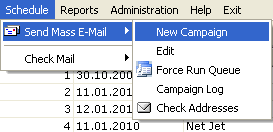
The E-mail Campaign Wizard presents you with fill-out forms on each step of the guided campaign creation.
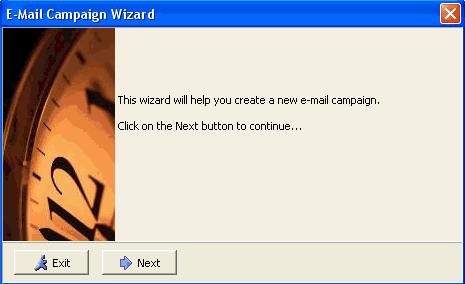
Press button to continue
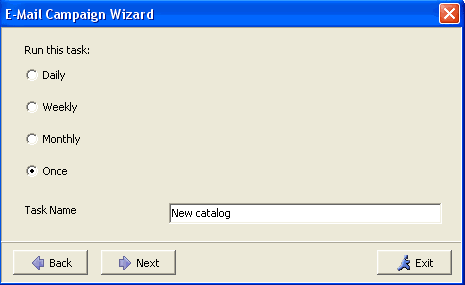
Now select how often you want the task to be performed, and type its descriptive name into the Task Name input field.
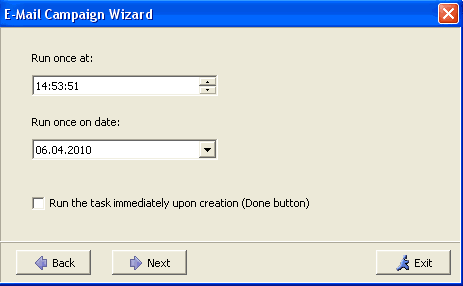
If at the previous step you chose "Once" as the task frequency, here you should enter the date and time your the one-time e-mail campaign will start.
You can also begin the campaign right after it is created, do do that, place the checkmark in the Run the task right upon its creation checkbox. The task will be started right after you click on the Done button at the last step.
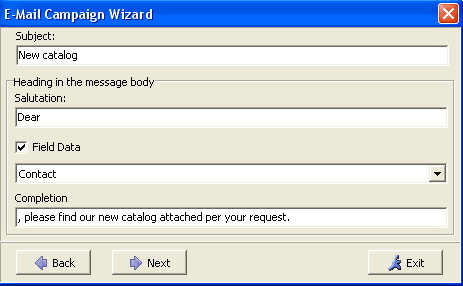
Now fill the Subject field with the subject line you want to see in e-mail messages during this campaign.
Then you fill in the Opening Salutation which will appear first in the message body. This opening salutation consists of three parts:
The Salutation Beginning field should contain the opening salutation, like "Dear ".
The Addressee field allows for inserting the name of the person you are addressing your personalized message to from the database.
TheSalutation Ending may be filled with the words you would like to add at the end of the salutation, for example a comma "," or a colon ":", or an exclamation mark "!", or a few words like ", please find our new catalog attached per your request".
The resulting first phrase in your campaign e-mails will look as follows: "Dear Mr. Doe, please find our new catalog attached per your request".
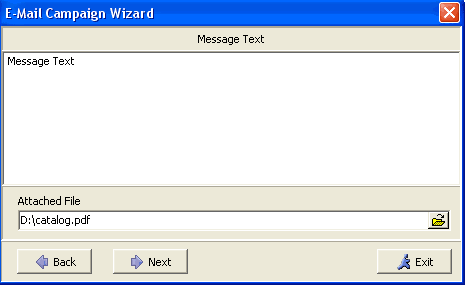
Now the rest of the body text of the e-mail should be entered. Files to be attached to e-mails can also be specified.
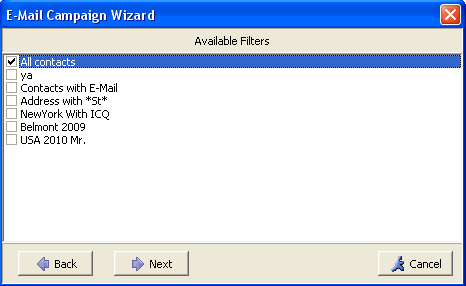
Now you choose the filter which will define the mailing list for this campaign. The filter should be created in advance. Combined output of the selected filters will be used as a list of e-mail addresses your campaign e-mails will be sent to.
IMPORTANT! Database fields containing e-mail addresses must be selected in advance by the system administrator for this purpose. This can be done via the menu: -> -> .
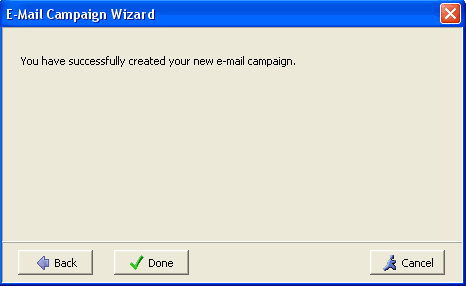
To confirm the completion of e-mail campaign creation, click on the button.