The Task Contacts window consists of two panes. In the left pane, the contact statuses are shown as a tree branches, with the tasks they involve presented as leaves, defined in advance in and windows.
The right pane contains the table with data about contacts.
There are the following buttons on the toolbar:The ![]() button opens the window of the same name.
button opens the window of the same name.
The ![]() button opens the Reminder window.
button opens the Reminder window.
The ![]() button opens the Reminders History window.
button opens the Reminders History window.
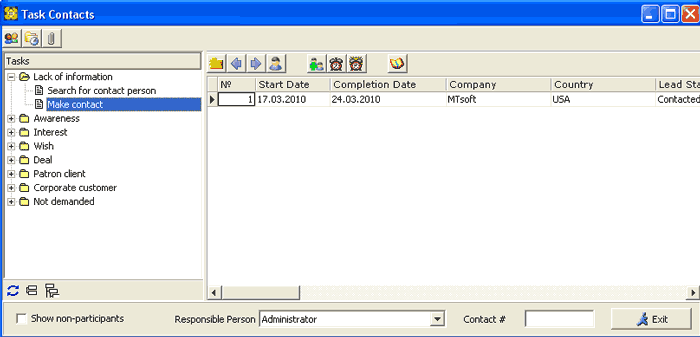
Whenever a new record is created for the contact, the user is asked: 'Should we apply standard contact processing chain via "Task Statuses" schema to the card we are creating?' and if the answer is positive, the contact's record is automatically placed into the standard contact processing chain, which must be defined in advanced via and lookup tables, opened via respective menu items, and just these records we see in the My Tasks window.
During the new Contact's Business Card creation, the new record not linked to any task is marked with green color and is displayed in all the task branches.
An auxiliary toolbar contains more buttons:The ![]() button serves for jumping to the active record's Contact Businesscard
(pointed to by cursor)
button serves for jumping to the active record's Contact Businesscard
(pointed to by cursor)
The ![]() button serves for returning the record for the Contact's Businesscard
one task back.
button serves for returning the record for the Contact's Businesscard
one task back.
The ![]() button serves for moving the record for the Contact's Businesscard
into the next task.
button serves for moving the record for the Contact's Businesscard
into the next task.
The ![]() button opens the respective window of the same name.
button opens the respective window of the same name.
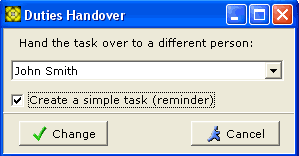
The Duties Handover window serves for switching the assignee, e.g. the person responsible for following up the given Contact's Businesscard. Choose the new responsible person from the dropdown list, and, if needed, place a checkmark in the Create a simple task (reminder) checkbox, in which case the new assignee will receive the notification about the card's handover to him/her.
TheThe ![]() button serves for editing the date the task should start.
button serves for editing the date the task should start.
The ![]() button serves for editing the date the task should be completed by.
button serves for editing the date the task should be completed by.
The ![]() button opens the Contact Handling History window
which shows the summary log of actions performed for the current contact.
button opens the Contact Handling History window
which shows the summary log of actions performed for the current contact.
The Show non-participants
checkbox 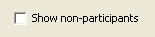 allows for showing contacts who do not participate in the standard processing
chain via the "Tasks and Statuses" schema.
allows for showing contacts who do not participate in the standard processing
chain via the "Tasks and Statuses" schema.
The Responsible Person dropdown menu  allows for filtering the contacts list by username.
allows for filtering the contacts list by username.
The Contact # entry field 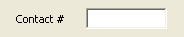 allows for locating the contact by its number. Enter the numeric ID of the contact's
Business Card and press Enter on your keyboard.
allows for locating the contact by its number. Enter the numeric ID of the contact's
Business Card and press Enter on your keyboard.