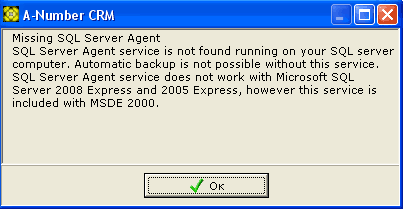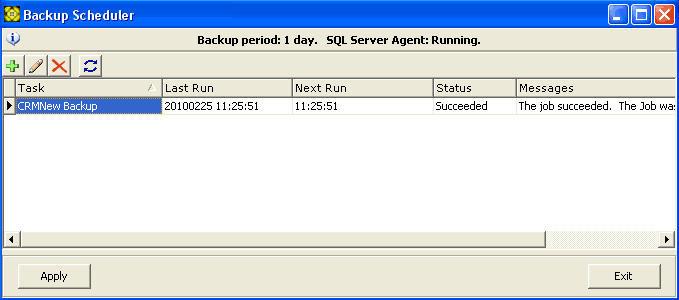
This menu item opens Backup Scheduler window, which serves for scheduling database automated backup tasks to be run daily. The window contains the list of both pending and performed tasks with their completion states.
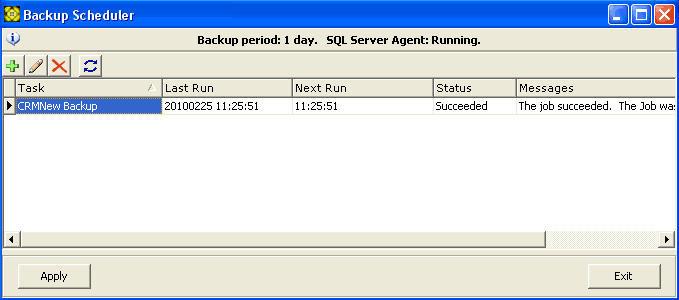
Double-clicking on the Messages field opens the window, containing the full text the server report about the task progress or completion.
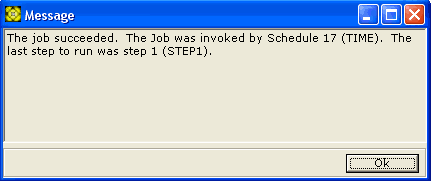
Clicking on Plus mini-button ![]() opens
the New Backup Task window, where you define
the new task properties.
opens
the New Backup Task window, where you define
the new task properties.
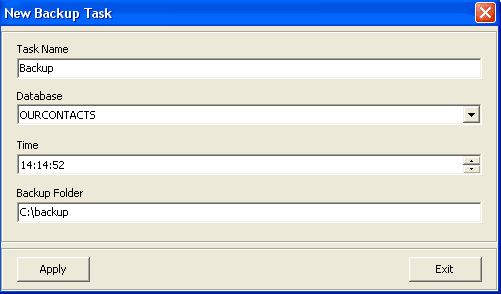
In the Task Name field, enter the unique descriptive name of the task to be created.
From the Database dropdown list, choose the database whose backup you are scheduling.
In the Backup Folder field, enter the file system path to the folder where backup files should be stored. IMPORTANT! Backup files will be stored on the file system of the computer running the database service. If your contacts database is managed by your LAN server, backups will be stored there, not on your workstation.
Clicking on button creates the task.
IMPORTANT! When trying to use the menu item, if you see the following warning window: