Installation and initial setup of the database connection
A-Number CRM requires a database server MS SQL Server 2000 - 2008 ™ (MSDE - MS SQL Express 2008) ™ running on a network server or on the same PC as the client software.
Installation
- Start the A-Number setup wizard.
- Read the License Agreement and choose if you accept or reject the A-Number CRM Terms of Use
- Choose one of three offered installation options
Full Installation
Includes installation of the client-side software plus the required database. This option will only work on a PC where MS SQL Server ™ is already installed and running.
Client-Side Software Installation
Installs only the A-Number user interface, which allows for working with the database server running in the Local Area Network.
Database Installation
Installs the required database onto MS SQL Server ™ for the client-side software to connect to.
Choose the folder you want to install the client software to (default "C:\Program Files\A-Number CRM").
Confirm the program shortcut creation in your Windows Start Programs Menu.
Confirm the program shortcut creation on your Windows Desktop.
Confirm your decision for the actual installation tasks to be started.
At this point, the Installation Wizard will prompt you to set up the database connection.
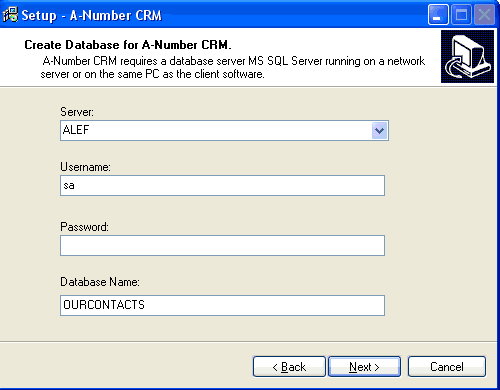
From the Server drop-down list, select the name of the database server you are would like to install the database onto.
Fill in the necessary fields:
- Username: enter username of a user who has administrator's privileges at the current database server.
- Password: enter the password required to log in to the database server
- Database Name: enter the name of the database to be created. The name is allowed to consist only of letters (A to Z), digits and underscores (no spaces allowed, but underscores "_" may be used instead), and should not be longer than 200 characters.
It is recommended to use meaningful names for databases, reflecting the subject of your activities. By default the database name will be "OURCONTACTS".
Client-Side Software Setup
Start the A-Number CRM program.
Enter username and password in the Login window.
IMPORTANT! At your very first login enter Administrator as the username and leave the Password field blank!
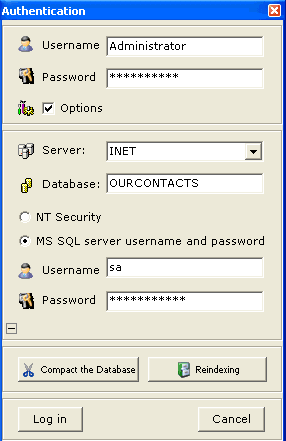
If required, check the Connection Settings checkbox to see more connection options.
Pick from the Server dropdown list the hostname of the server you want to connect to.
Enter your database name into the Database field.
Use the radio button switch to select which credentials you want to use for authenticating your connection: NT security (based on your windows account privileges) or MS SQL Server privilege system.
If you have chosen the latter (MS SQL Server Login and Password authentication option), please enter the username and password you have got from your MS SQL Server system administrator. The account must have privileges to create new databases and create, drop and alter tables in them.

