When a new field of the type Lookup Table is created, a new empty container is made for you to fill with your data.
In order to get access to the lookup table, you must place the field of the type Lookup Table onto the Contact's Businesscard or onto any tab.
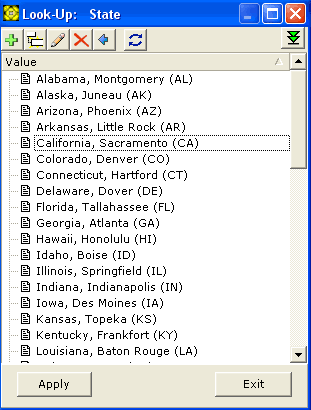
Quick search of the values in the table is performed automatically as you type while the cursor is inside the lookup table window.
The ![]() button
serves for adding new entries to the lookup table.
button
serves for adding new entries to the lookup table.
The ![]() button serves for
adding child objects to entries.
button serves for
adding child objects to entries.
The ![]() button
serves for renaming entries in the lookup table.
button
serves for renaming entries in the lookup table.
The ![]() button serves for removing selected
objects from the lookup table.
button serves for removing selected
objects from the lookup table.
The Move ![]() button serves for pushing
the child object onto its parent level.
button serves for pushing
the child object onto its parent level.
The ![]() button serves for refreshing
the lookup table entries.
button serves for refreshing
the lookup table entries.
The ![]() button
opens the respective Import Lookup Table window:
button
opens the respective Import Lookup Table window:
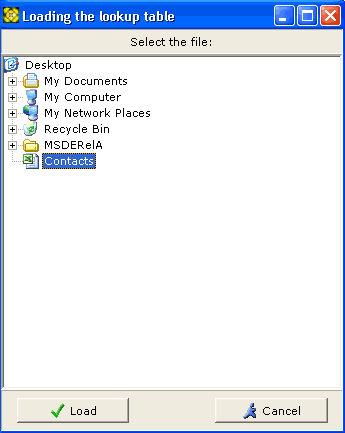
Specify the Excel spreadsheet file location by either clicking on the Browse button, then using the standard Windows file opening dialog, or by typing or pasting the full path and the filename into the Lookup Table input field.